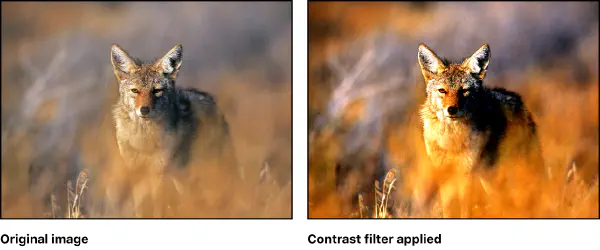
Enhancing the contrast of images is a fundamental aspect of image processing, unlocking the full potential of visual data. In this blog, we delve into the realm of image contrast enhancement, exploring how OpenCV, a powerful open-source computer vision library, can be harnessed to elevate the perceptibility of objects in a scene.
The Essence of Contrast Enhancement
Contrast enhancement involves intensifying the brightness difference between objects and their backgrounds within an image. This process contributes to better visibility, making details pop and improving overall image quality. The typical approach involves a two-step process: contrast stretch and tonal enhancement. Notably, both these steps can be seamlessly integrated into a single operation.
Understanding Contrast Stretch
Contrast stretch involves expanding the range of pixel intensities in an image. This helps in utilizing the full dynamic range available, ensuring that even subtle differences in brightness are accentuated. OpenCV provides versatile functions for contrast stretching, making it an ideal tool for this fundamental step.
Contrast stretching on the Y channel in the YCrCb color space is generally preferred for preserving the natural appearance of the image while enhancing contrast. Performing contrast stretching on all BGR channels independently might be useful in specific cases but can alter the color balance of the image. Here’s an example of how to do it on the Y channel in the YCrCb color space:
import cv2
import numpy as np
# Load image
image = cv2.imread('input_image.jpg', cv2.IMREAD_COLOR)
# Convert the image from BGR to YCrCb color space
ycrcb_image = cv2.cvtColor(image, cv2.COLOR_BGR2YCrCb)
# Split the image into Y, Cr, and Cb channels
y_channel, cr_channel, cb_channel = cv2.split(ycrcb_image)
# Perform contrast stretch on the Y channel
y_channel_stretched = cv2.normalize(y_channel, None, 0, 255, cv2.NORM_MINMAX)
# Merge the stretched Y channel back with Cr and Cb channels
contrast_stretched_ycrcb = cv2.merge([y_channel_stretched, cr_channel, cb_channel])
# Convert the image back from YCrCb to BGR color space
contrast_stretched_image = cv2.cvtColor(contrast_stretched_ycrcb, cv2.COLOR_YCrCb2BGR)
# Display the results
cv2.imshow('Original Image', image)
cv2.imshow('Contrast Stretched Image', contrast_stretched_image)
cv2.waitKey(0)
cv2.destroyAllWindows()
In this example, the cv2.normalize function is employed on the Y channel of the image to stretch the contrast of the image, ensuring optimal utilization of the intensity range.
Tonal Enhancement: Illuminating Details
Tonal enhancement focuses on refining the finer details within the image, often enhancing specific features or regions of interest. OpenCV provides a plethora of tools for tonal enhancement, including histogram equalization and adaptive histogram equalization.
import cv2
import numpy as np
# Load image
image = cv2.imread('input_image.jpg', cv2.IMREAD_COLOR)
# Convert the image from BGR to YCrCb color space
ycrcb_image = cv2.cvtColor(image, cv2.COLOR_BGR2YCrCb)
# Split the image into Y, Cr, and Cb channels
y_channel, cr_channel, cb_channel = cv2.split(ycrcb_image)
# Perform histogram equalization on the Y channel
equalized_y_channel = cv2.equalizeHist(y_channel)
# Merge the equalized Y channel back with Cr and Cb channels
equalized_ycrcb_image = cv2.merge([equalized_y_channel, cr_channel, cb_channel])
# Convert the image back from YCrCb to BGR color space
equalized_image = cv2.cvtColor(equalized_ycrcb_image, cv2.COLOR_YCrCb2BGR)
# Display the results
cv2.imshow('Original Image', image)
cv2.imshow('Equalized Image', equalized_image)
cv2.waitKey(0)
cv2.destroyAllWindows()
In this snippet, we are converting the image to the YCrCb color space and apply histogram equalization to the Y channel (luminance) only. The cv2.equalizeHist function is employed to enhance the image’s tonal distribution, ensuring that details are brought to the forefront.
Streamlining the Process
To streamline the contrast enhancement process, OpenCV allows for the integration of both contrast stretching and tonal enhancement in a single step. This not only enhances efficiency but also simplifies the implementation.
import cv2
import numpy as np
# Load image
image = cv2.imread('input_image.jpg', cv2.IMREAD_COLOR)
# Convert the image from BGR to YCrCb color space
ycrcb_image = cv2.cvtColor(image, cv2.COLOR_BGR2YCrCb)
# Split the image into Y, Cr, and Cb channels
y_channel, cr_channel, cb_channel = cv2.split(ycrcb_image)
# Perform contrast stretching on the Y channel
y_channel_stretched = cv2.normalize(y_channel, None, 0, 255, cv2.NORM_MINMAX)
# Perform histogram equalization on the stretched Y channel
y_channel_enhanced = cv2.equalizeHist(y_channel_stretched)
# Merge the enhanced Y channel back with Cr and Cb channels
enhanced_ycrcb_image = cv2.merge([y_channel_enhanced, cr_channel, cb_channel])
# Convert the image back from YCrCb to BGR color space
enhanced_image = cv2.cvtColor(enhanced_ycrcb_image, cv2.COLOR_YCrCb2BGR)
# Display the results
cv2.imshow('Original Image', image)
cv2.imshow('Enhanced Image', enhanced_image)
cv2.waitKey(0)
cv2.destroyAllWindows()
In this comprehensive example, both contrast stretching and tonal enhancement are seamlessly integrated, offering a consolidated approach to image contrast enhancement.
Conclusion 🏁
Mastering the art of image contrast enhancement opens up new possibilities for extracting valuable information from visual data. OpenCV, with its rich set of tools, empowers developers and researchers to implement contrast enhancement techniques with ease. By combining contrast stretching and tonal enhancement, one can achieve striking results, revealing hidden details and illuminating the true potential of images.
Elevate your visual experiences through the lens of OpenCV and witness the transformation of images into vibrant, detailed representations of the world.